Learning Path an intuitive feature as compared to Customized Help. Customized Help will take you to an entirely different section whereas Learning Path will guide you through the application when you use the system. This is a multi-part blog series which will walk-through the setup of Learning Path and use of Guided Task and Sidebar in Learning Path.
Also, I’ve you’ve already setup Learning Path on your org, you can read my post on using Sidebars in Learning Path – Use Learning Path Learning Path for your D365 v9.x Organization – Part 2 | Sidebar
And Guided Tasks is here – Use Learning Path for your D365 v9.x Organization – Part 3 | Guided Tasks
Learning Path is available on Customer Engagement and the organization must be on D365 December 2016 Update or later.
Let’s look at how you can enable this for your Organization
Opt-In for Learning Path
- First step is to go to Settings > Administration > System Settings. Under General Tab, find ‘Enable Learning Path’ and ‘Enable Learning Path Authoring’. Make sure ‘Use custom Help for customizable entities’ is set to No.

- When you chose to enable Authoring, a confirmation will be asked for your consent according to Microsoft policies.

Learning Path Authoring Group
- When you’ve opted in for Learning Path Authoring, and in your navigation you go to Training > Content Library under Learning Path.

- But you’ll be treated with this message below because you’ve not yet been added to the Group in Office 365.
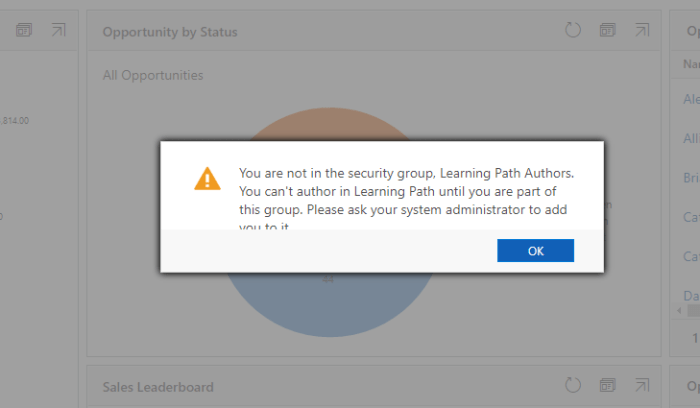
Add to Learning Path Authoring Group in O365
- In your Office 365 Admin Center, navigate to Groups as shown below

- And you should add the Sys Admin user to the Learning Path Author groups as shown below –

Sync Roles in Content Library
When you’ve enabled Learning Path successfully, you will need to check which Security Roles are enabled in Learning Path designer. The content is shown to users based on the precedence of their security roles.
- Navigate to Content Library, you’ll find Configuration button on top as shown below –

- Under configuration, you’ll see Sync Role button which will sync security roles with Customer Engagement security roles. You can set your precedence of Security Roles before you Sync Roles.

- Click Yes to confirm, it takes a few minutes while it’s happening in the back end.

- Upon completion, you’ll see this message and you know you’re done.

- Once everything is setup, you’ll be ready to use Guided Task and Sidebar in Learning Path which I’l be covering in further blog posts in this series.

- Navigate to Content Library, you’ll find Configuration button on top as shown below –
Here’s Part 2 – Use Learning Path Learning Path for your D365 v9.x Organization – Part 2 | Sidebar
And Part 3 – Use Learning Path for your D365 v9.x Organization – Part 3 | Guided Tasks
[…] Before you begin, you can check my post i.e. Part 1 post of this series on setting up Learning Path in D365 – Use Learning Path for your D365 v9.x Organization – Part 1 | Setup […]
LikeLike
[…] Before you begin, you can check my post i.e. Part 1 post of this series on setting up Learning Path in D365 – Use Learning Path for your D365 v9.x Organization – Part 1 | Setup […]
LikeLike
[…] Setup – Use Learning Path for your D365 v9.x Organization – Part 1 | Setup […]
LikeLike
[…] Setup – Use Learning Path for your D365 v9.x Organization – Part 1 | Setup […]
LikeLike
[…] Setup – Use Learning Path for your D365 v9.x Organization – Part 1 | Setup […]
LikeLike